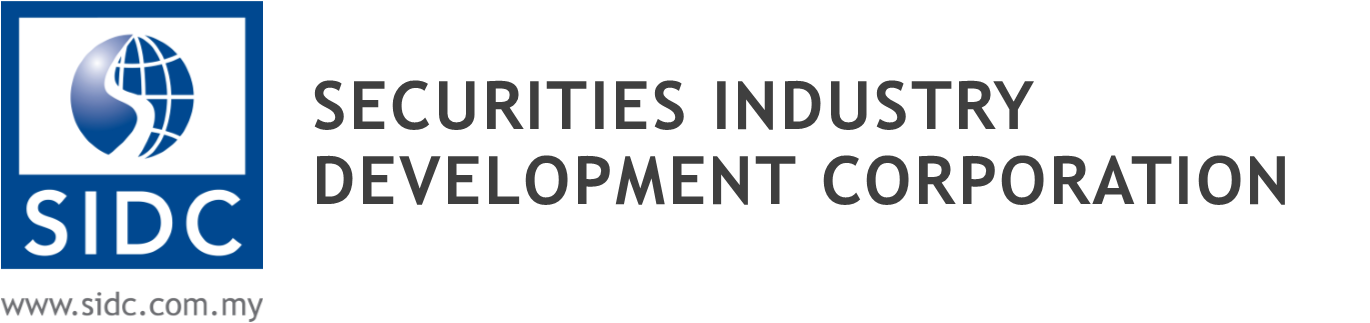Zoom Meeting & Webinar Guide
Note: please disconnect VPN (GlobalProtect) to avoid interruption.
Zoom Request
1. Please send request to Digital Services Dept with following details:
-
- Meeting Title:
- Date:
- Time:
- Requester email:
2. Once the meeting created, DS will send the meeting details to the requester as below.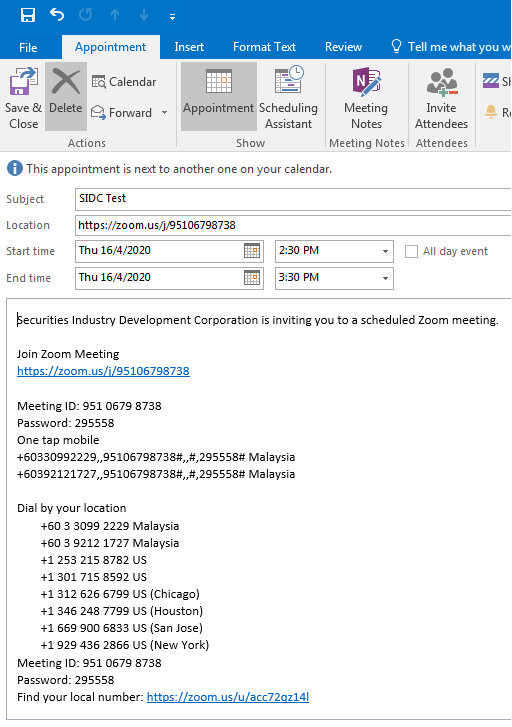
Meeting Host
Note: Since the meeting is created by Digital Services dept, the meeting requester or meeting host needs to inform DS to assign host role to the requester when the meeting is about to start.
Join Meeting via Web Browser.
1. Simply click the invitation link or copy the link and paste in the browser (Chrome).
2. Once you click on the link, there will be two option to join the meeting (download or via web).
3. please join the meeting by clicking on the ‘join from your browser’ as below’.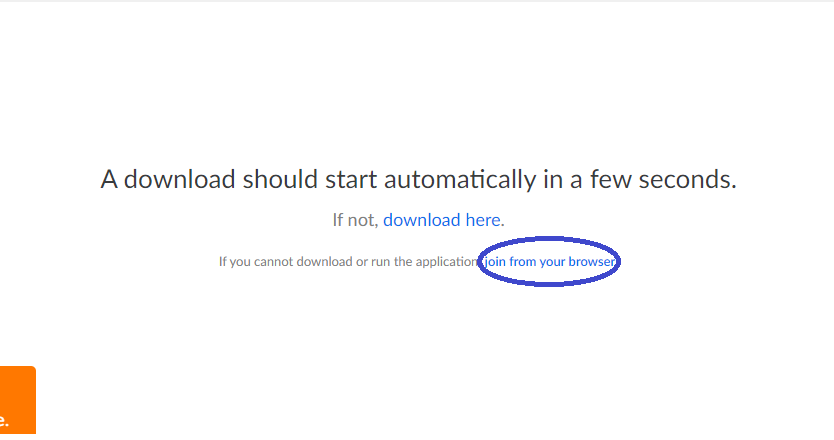
4. Enter your name and password to join the meeting. 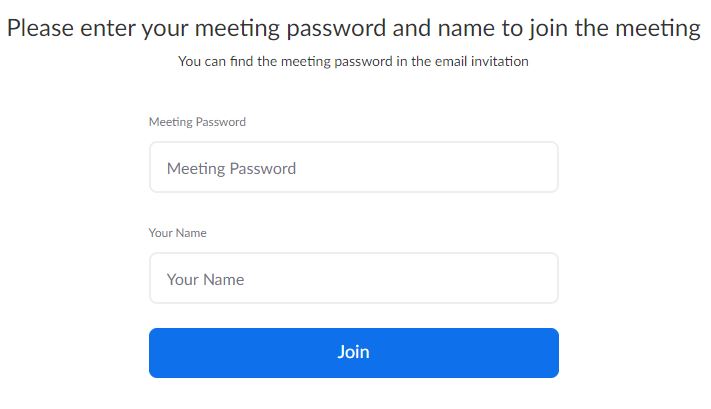
5. Once you joined, you may choose to enable or disable your mic and camera. 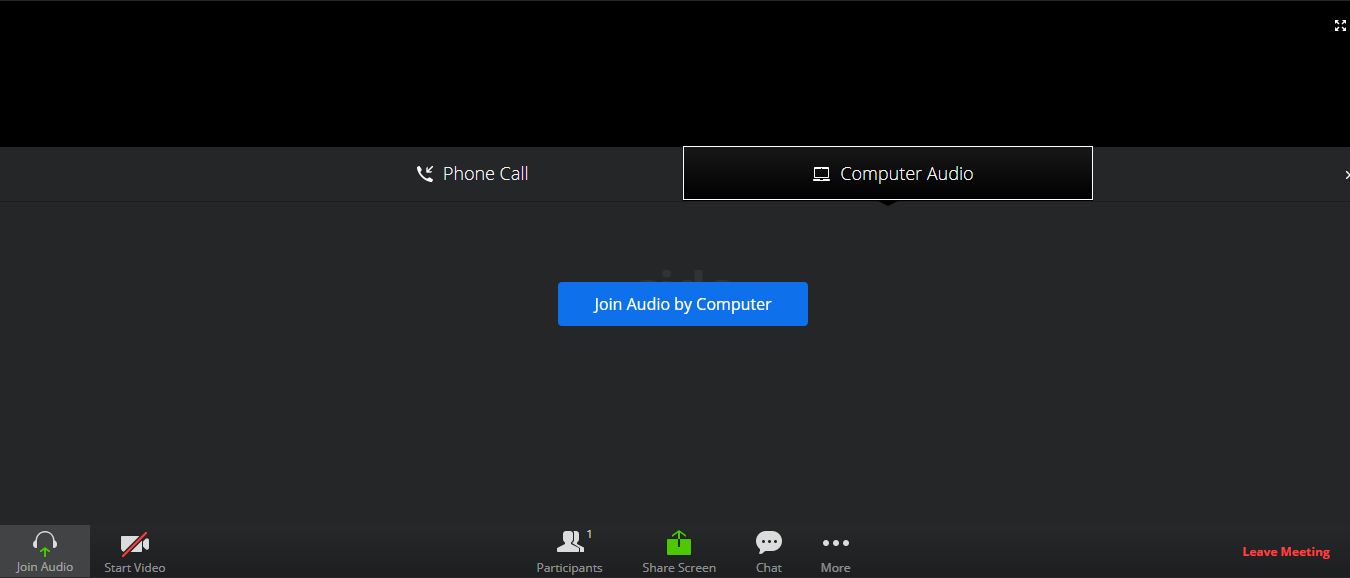
6. Once completed, you will be able to participate in the meeting and are ready to interact with the host or attendees. 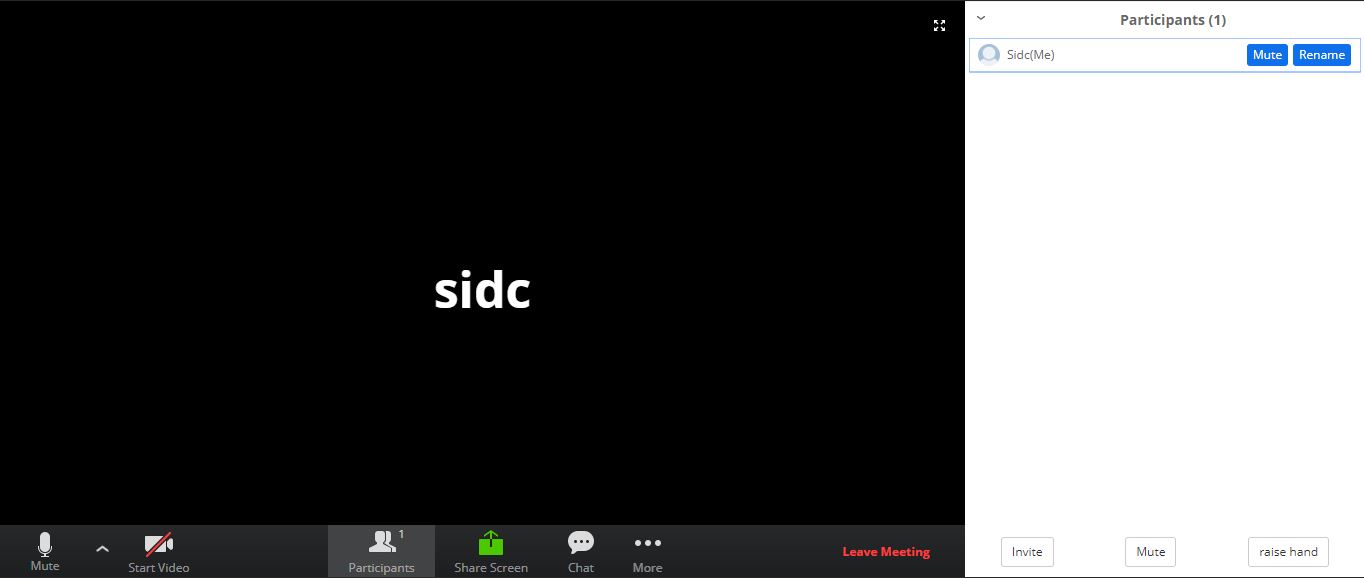
Webinar Interaction
- In a Zoom meeting and webinar, you can interact with the speaker or trainer by using the
- Raise Your Hand or;
- Chat or;
- Poll (host only)
NOTE: Subject to access of those features enabled by the speaker or trainer.
Raise Your Hand
- Click the Raise Hand button at any time to indicate to the speaker or trainer that you have a question.
- Click the Lower Hand button to lower your hand.
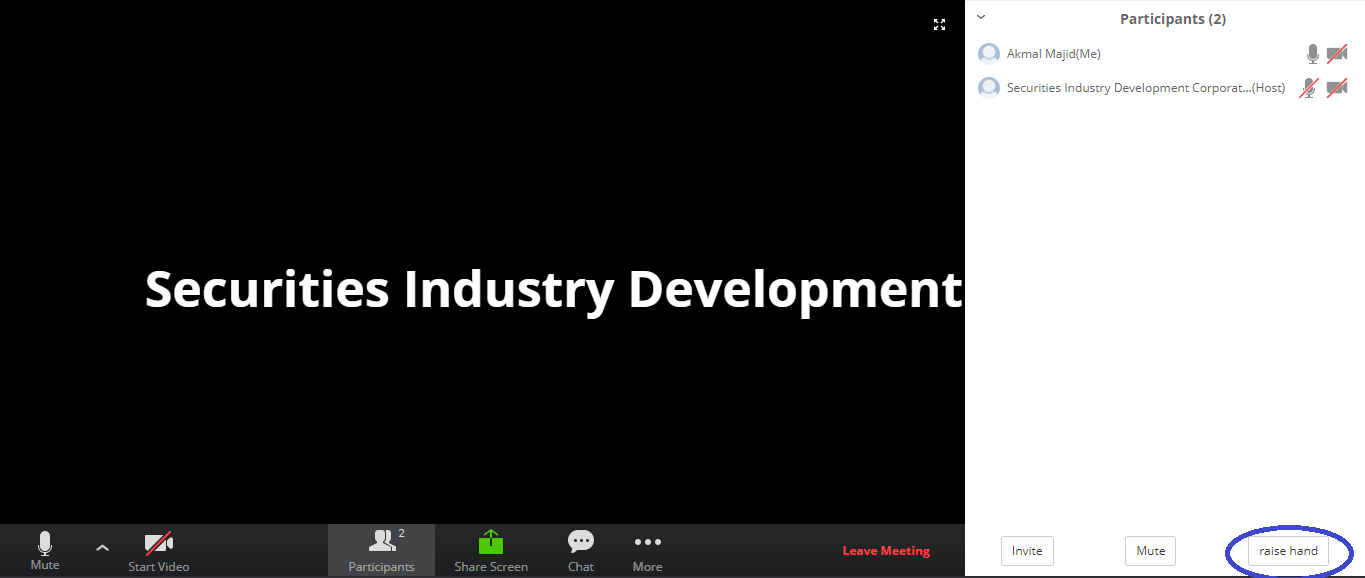
Send Messages with Chat
NOTE: Chat is a feature that is controlled by the webinar speaker or trainer. The speaker or trainer can choose to allow participants to chat with everyone, only speaker or trainer, or with no one.
- Click the Chat button to open the chat panel.
- Type your message in the Text box at the bottom of the panel.
- Press Enter to send your message.
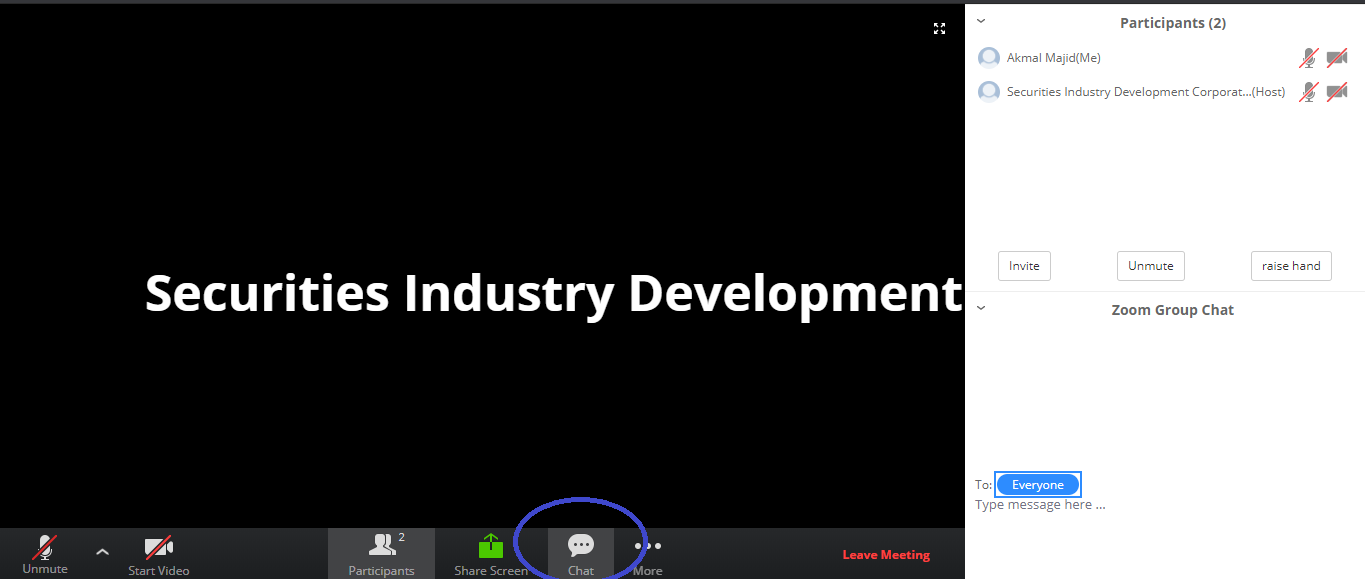
How to Leave a Webinar?
- Click the Leave Meeting button in the dialog box.