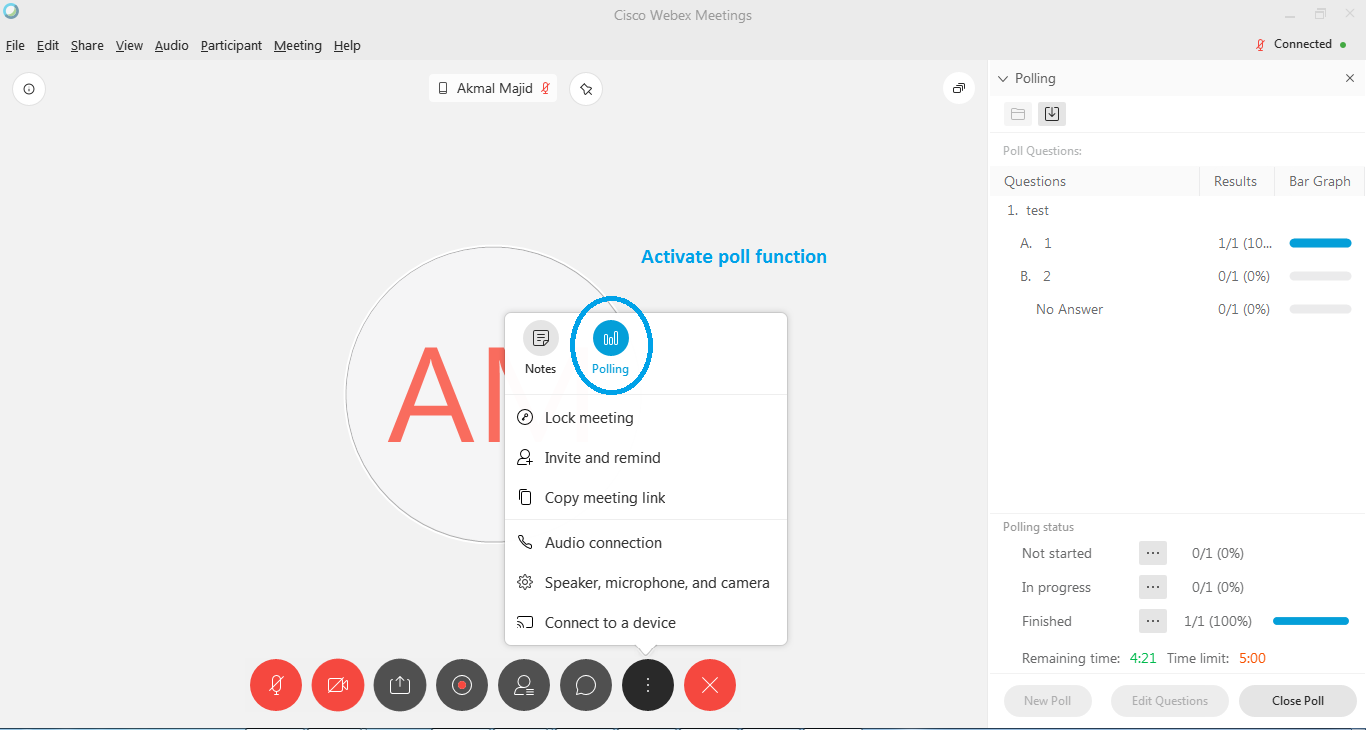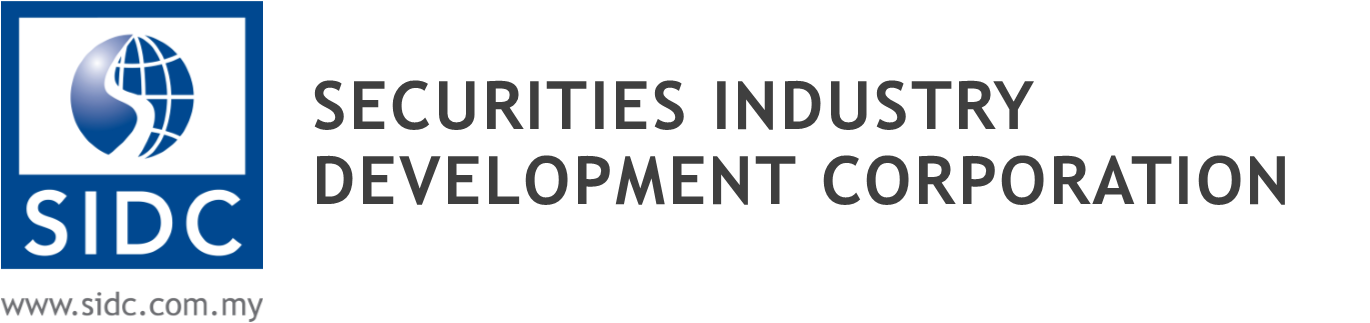Webex Meeting & Webinar Guide
Webex Request
1. Please send request to Digital Services Dept with following details:
-
- Meeting Title:
- Date:
- Time:
- Host email:
2. Once the meeting created, meeting host will receive the invitation to be forwarded to attendees as below.

Claim Meeting Host
- Since the meeting is created by Digital Services dept, the meeting requester or meeting host needs to reclaim host function after the meeting started.
- The meeting host will need to insert the host key which will be provided by Digital Services prior the meeting.
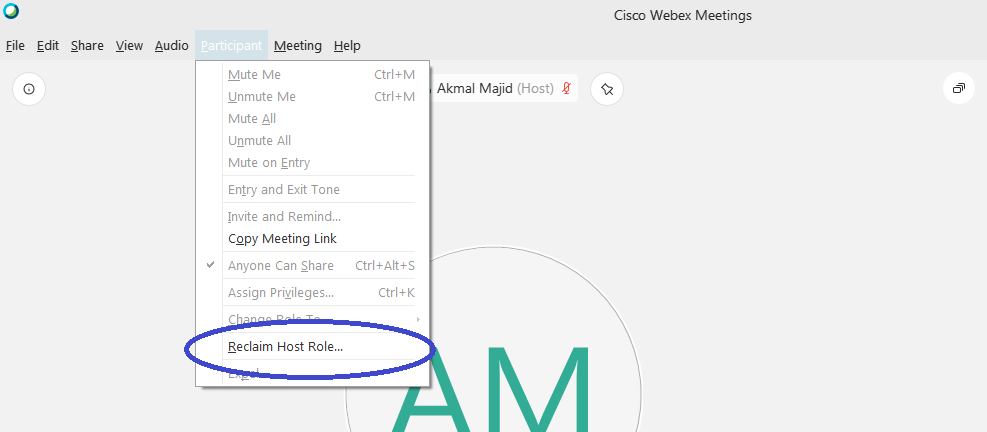
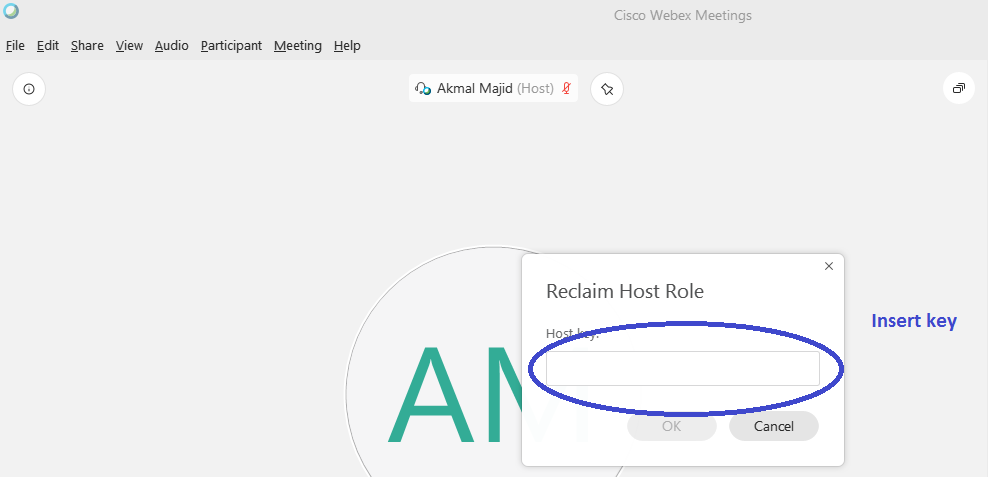
Join Meeting via Desktop Application.
1. Simply click Start Meeting in the invitation or copy the link and paste in the browser (Chrome)
2. Once you click on the link, download Webex Meeting application and open the downloaded installer.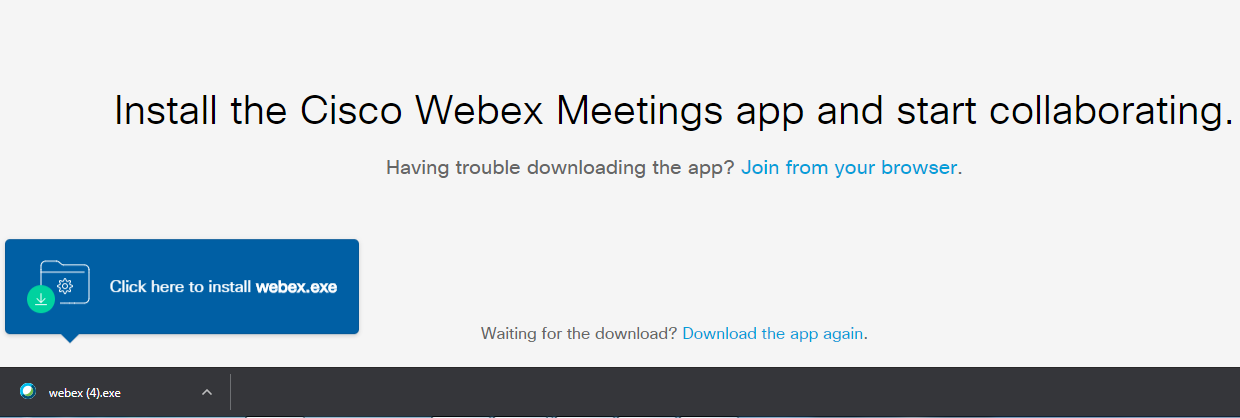
3. Click Run to install Webex Meeting.
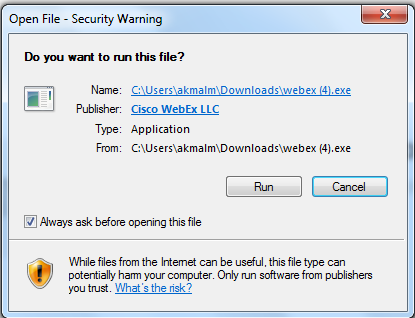
4. Enter your email and name to join the meeting. After entering information into all of the required fields, simply click on the “Next” button .
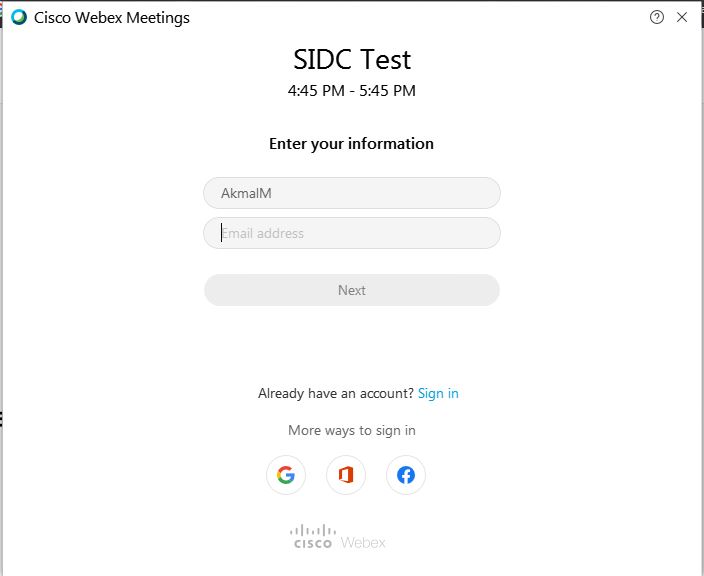
5. You may choose to enable or disable your mic and camera before joining the meeting. Click ‘Join Meeting’ to enter the meeting room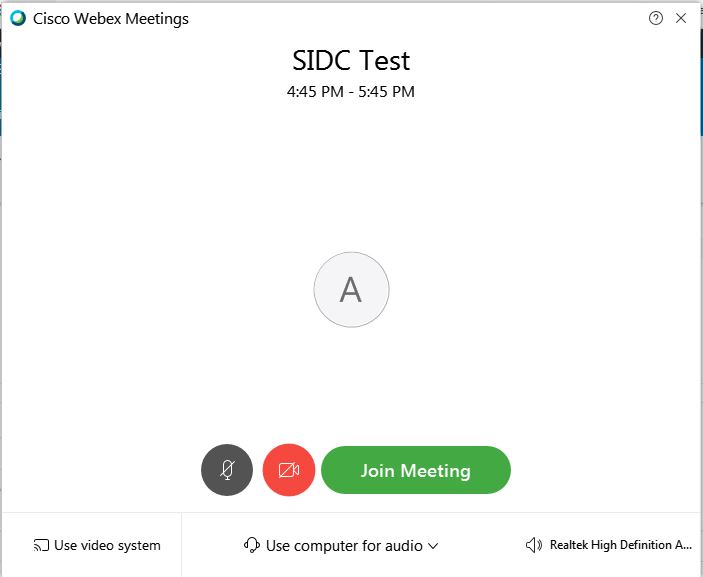
6. Once completed, you will be able to participate in the meeting and are ready to interact with the host or attendees.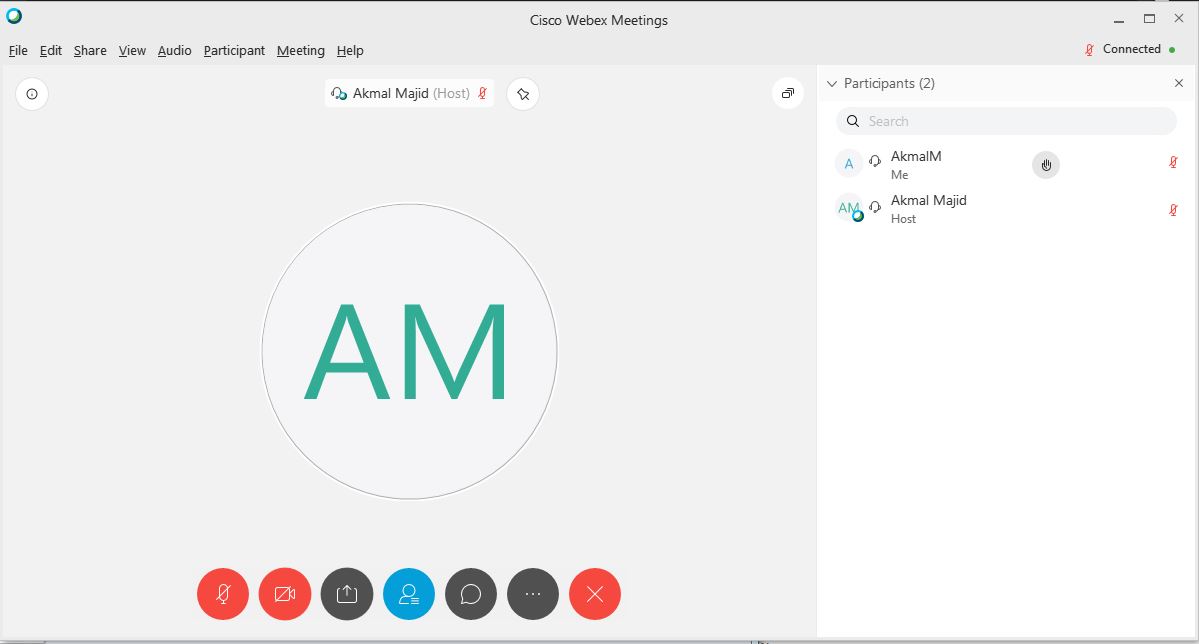
Meeting Interaction
In a Webex Meeting, you can interact with the attendees or host by using the
- Raise Your Hand or;
- Chat or;
- Poll (host only)
NOTE: Subject to access of those features enabled by the host.
Raise Your Hand
- Click the Raise Hand button at any time to indicate to the speaker or trainer that you have a question.
- Click the Lower Hand button to lower your hand.

Send Messages with Chat
- Click the Chat button to open the chat panel.
- Type your message in the Text box at the bottom of the panel.
- Choose the recipient of the message to everyone or host.
- Press Enter to send your message.
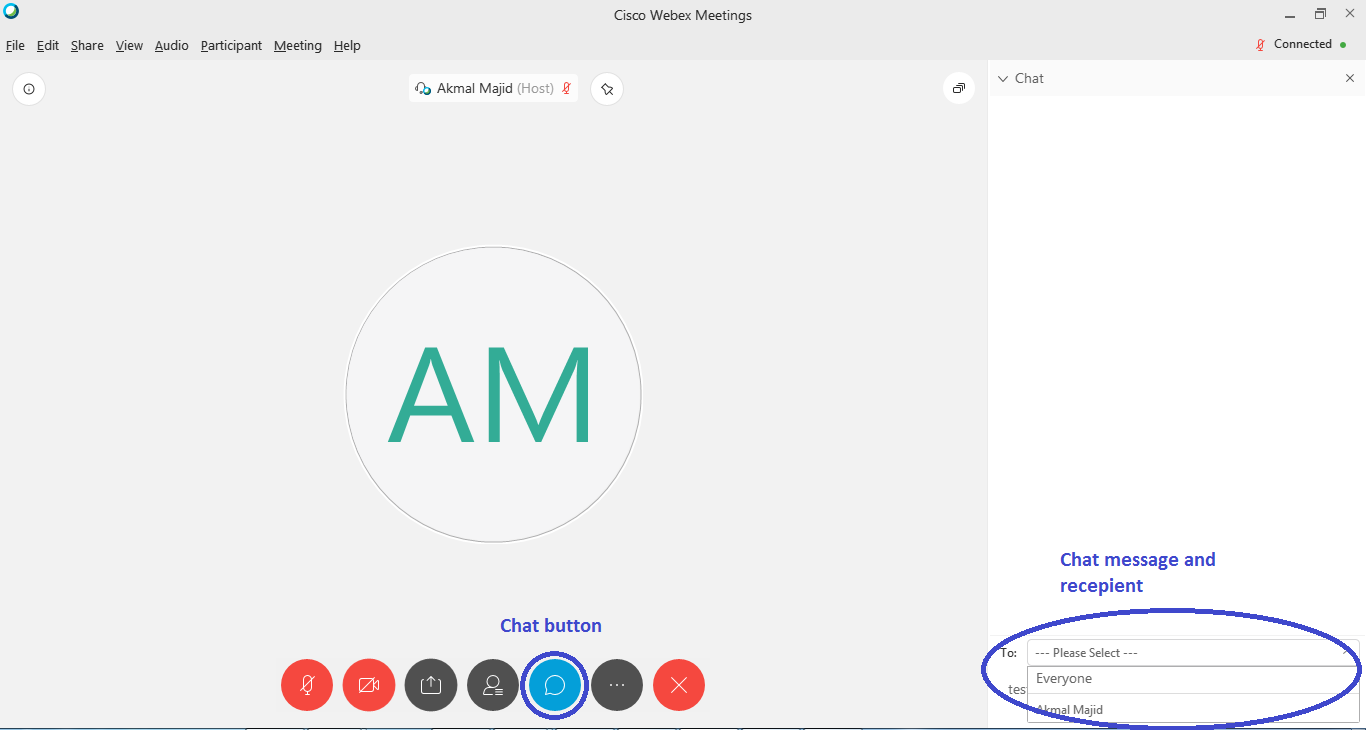
Answer Poll question
- Click the Poll button to open the poll panel.
- Add your question and answer at the poll panel.